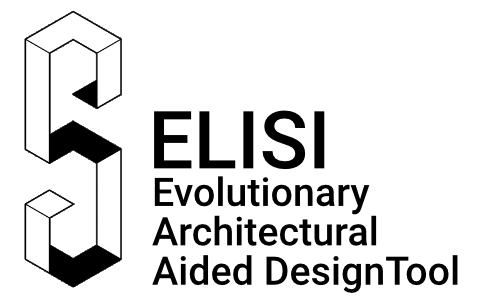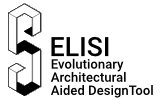SOFTWARE MANUAL
The logic of the software
ELISi app proposes floor plans meeting given design criteria, based on the best solutions to the optimization problem solved by a multi-objective evolutionary algorithm. First, each generated floor plan is evaluated in terms of four design criteria: compactness of floor plan geometry, location of rooms relative to cardinal directions, proportions of rooms and their area. The solutions are scored 0 to 1000 points in each category, where 0 is the best possible result. Then the software sums the partial results and assigns the value as the final score to the evaluated floor plan. The solutions are then ranked based on their final scores. Those that obtained the lowest values (the best from the point of view of the evolutionary algorithm) are proposed to the user as the most suitable floor plans.
The workflow
In order for ELISi to correctly generate floor plans, it is necessary to perform the following sequence of steps:
- To get started, select Work and then New layout accessible from the main menu screen.
- Enter the expected rooms number of the floor plan in the Enter room quantity field. The minimum number of rooms is 3, the maximum number of rooms is 10. The upper limit has been introduced due to performance limitations of the WebGL ELISi version.
- In this step, you will define the functional program of the floor plan. From the drop-down lists available choose the type and preferred location of each room. Enter the desired room area in the Enter room area in sq. m. field.
- Click the Start button.
- In the next step, you will introduce topological relationships between the rooms. Move the room circles to the working area and join them together according to the desired room connectivity. Each circle can be edited by changing its category and area. Click the right mouse button on the circle to edit its properties or to draw the connection between other circles.
- When finished, click the Start button. The program will begin the process of floor plan generation. Depending on the room quantity it can take up to 10 minutes. During the generation process, the page tab should be selected in the browser.
- After the generation process is completed, ELISi presents a set of proposed floor plans on the main result screen. Each 2D floor plan representation is accompanied by information about its properties. The table on the left side of the screen presents the user’s design data (rooms category, area and location). The table on the right side of the screen presents the properties of the currently selected floor plan created by the software (rooms category, area, location, and dimensions). Each table can be scrolled vertically.
- A line chart and radar chart are visible on the left side of the screen. The line chart shows the behaviour of the floor plan general scores during the generation process. The values are divided into three distinctive scores: the best, the average and the worst scores generated by the program. The radar chart presents a set of floor plan results for four design criteria evaluated by the ELISi program. The better the floor plan has scored in a given design criterion, the closer to the centre the corresponding part of the chart is.
- To preview the 3D model of the floor plan, click its 2D representation. To orbit the camera around the 3D model, hold down the left mouse button and move the mouse.
- If you want to choose a different floor plan, move the slider in the centre of the screen.
- It is possible to preview the distribution of floor plan results in the entire population of the evolutionary algorithm. To do this, launch the 3D scatter plot by clicking the 3D Scatter plot button. The graph shows the distribution of results in the solution space, representing each floor plan as a point in the three-dimensional Cartesian coordinate system. Each axis represents one of the assessed design criteria: The X-axis is the compactness of the floor plan; The Y-axis is the area of the rooms; The Z-axis is the location of the rooms relative to cardinal directions. To get exact values, hover the cursor over the selected point.
- The current version of ELISi software allows saving the generated data in the following formats: 2D representation of the floor plans in PNG files; floor plan 3D model in FBX files.
- To save the 3D model, click the Save to FBX button.
- To save the 2D representation of the floor plan, click the Save to PNG button.
- In the current version of ELISi, to start a new generation process, it is necessary to restart the application.